Data Refresh Error: ‘Timeout Expired’
To find out what your data refresh error is, click here.
Power BI Pro has a refresh timeout limit of 2 hours. Larger multi-million-row datasets may not refresh within this time.
When this happens, you will get the following error:
'The timeout period elapsed prior to completion of the operation.'
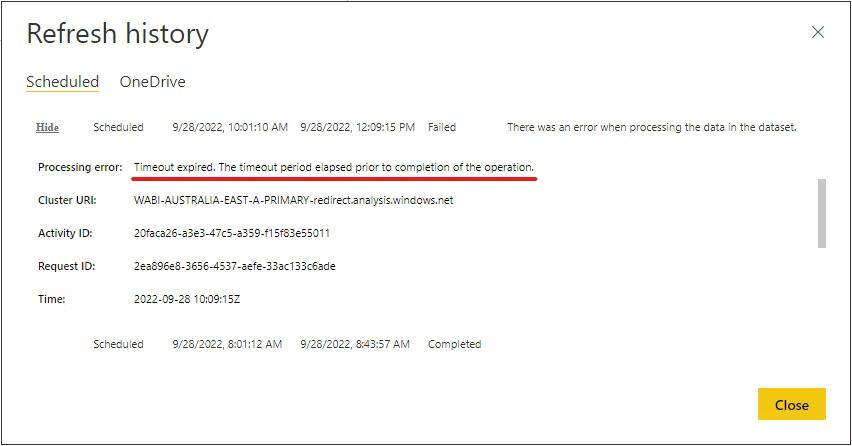
Solution
To speed up the data refresh times, please try the following:
Make sure the apps are up to date.
Firstly, make sure you are running the latest version of the Power BI Insights Connector app and the latest version of the Power BI Insights apps. To install the latest version, please follow the instructions here or watch our YouTube video.
Import only selected companies.
Disable all companies you do not need to import into Power BI (such as test and sandbox companies). You can disable companies in the Power BI Insights Connector app in Business Central. Find more information here.
Check table size and the number of rows.
In Business Central, open the 'Table Information' page and check how many rows of data there are in the ledger and historical tables, e.g. 'G/L Entry', 'Customer Ledger Entry', or 'Value Entry' tables. Find more information here. If the number of rows exceeds one million, then consider applying Start Date filters (see the next paragraph).
Filter Datasets.
If you do not want to import the complete history of your transactions, you can limit data by setting start date filters. You can set the ‘Starting Date’ filter in the Power BI Insights Connector app in Business Central. Find more information here.
Do not refresh all apps at once.
It is recommended to have at least a 1h gap between each app refresh time, for example:
Sales Insights refresh time 1:00 am
Purchasing Insights refresh time 2:00 am
Inventory Insights refresh time 3:00 am
Finance Insights refresh time 4:00 am
Refresh your data outside business hours.
Consider refreshing your data outside business hours, for example at night.
Upgrade your Power BI subscription from Pro to Premium per User.
Power BI Premium has a dedicated capacity which should speed up the data refresh times. The time limit for refreshing imported semantic models is set to two hours, but for semantic models located in Premium workspaces, this limit is extended to five hours.
Business Central (on-premises):
If you are a Business Central (on-premises) user connecting to Business Central data using Power BI on-premises data gateway, make sure the hosting server meets the recommended installation requirements.
If none of the above suggestions resolves the 'Timeout expired’ error, please contact our team or schedule a call with us.